Microsoft Edge Browser Settings
Microsoft Edge Settings
Most users find that Microsoft Edge works well with Enersight with the default settings applied, and no adjustments made. However, if you are experiencing browser-related issues, try applying the following settings.
Permissions
For the best experience while using Microsoft Edge, please navigate to the browser settings, and add Enersight to the Allow list for Cookies, Pop-ups and redirects, and Clipboard. These specific permissions can be accessed at the following location:
Options > Settings > Cookies and site permissions (see (1) in the image below).
Cookies
To add Enersight to the Allow list for Cookies.
- navigate to Cookies and site permissions as discussed above (1).
- Select Manage and delete cookies and site data (2).
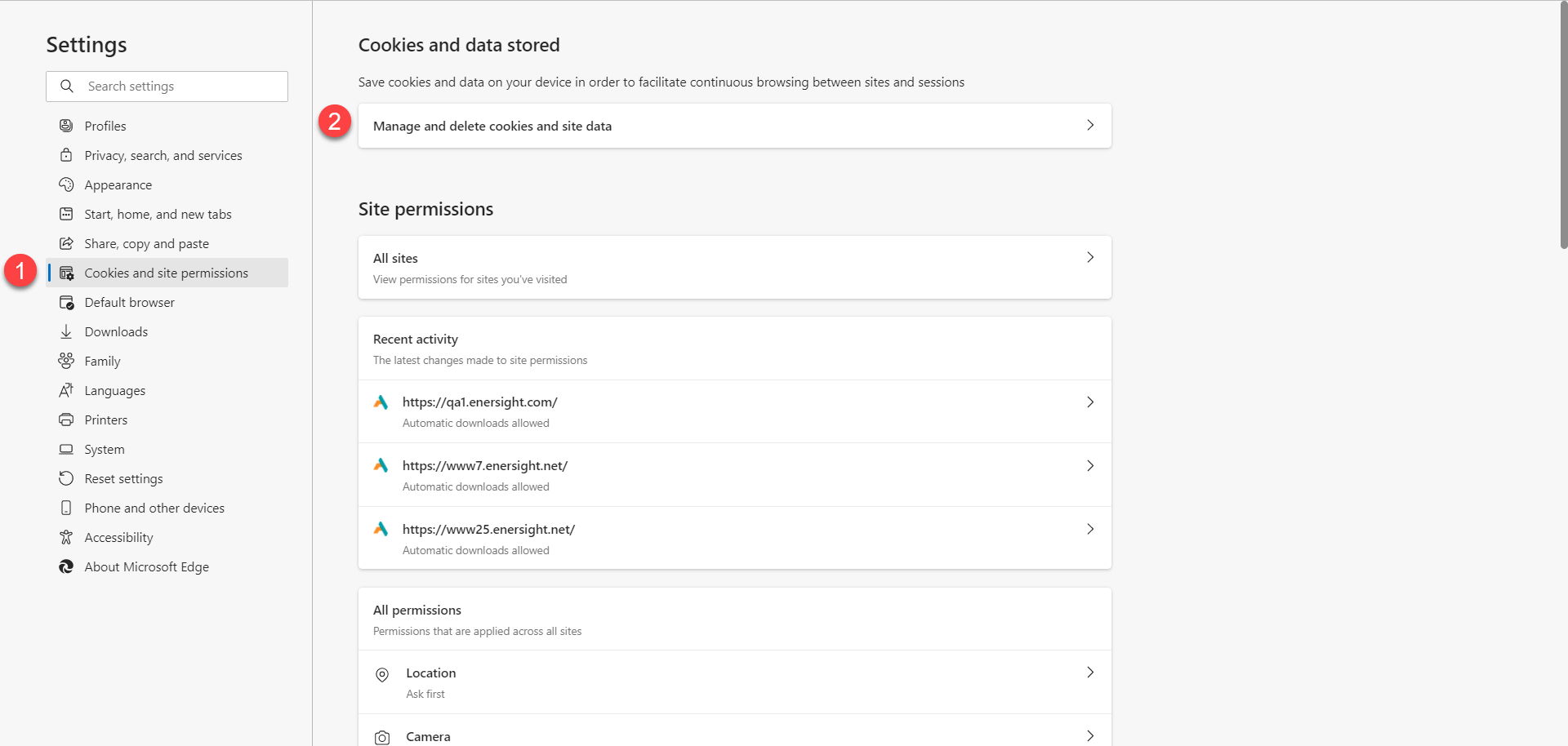
Click image to expand or minimize.
- Click Add on the Allow list (3).
- Enter "[*.]enersight.net" (4).
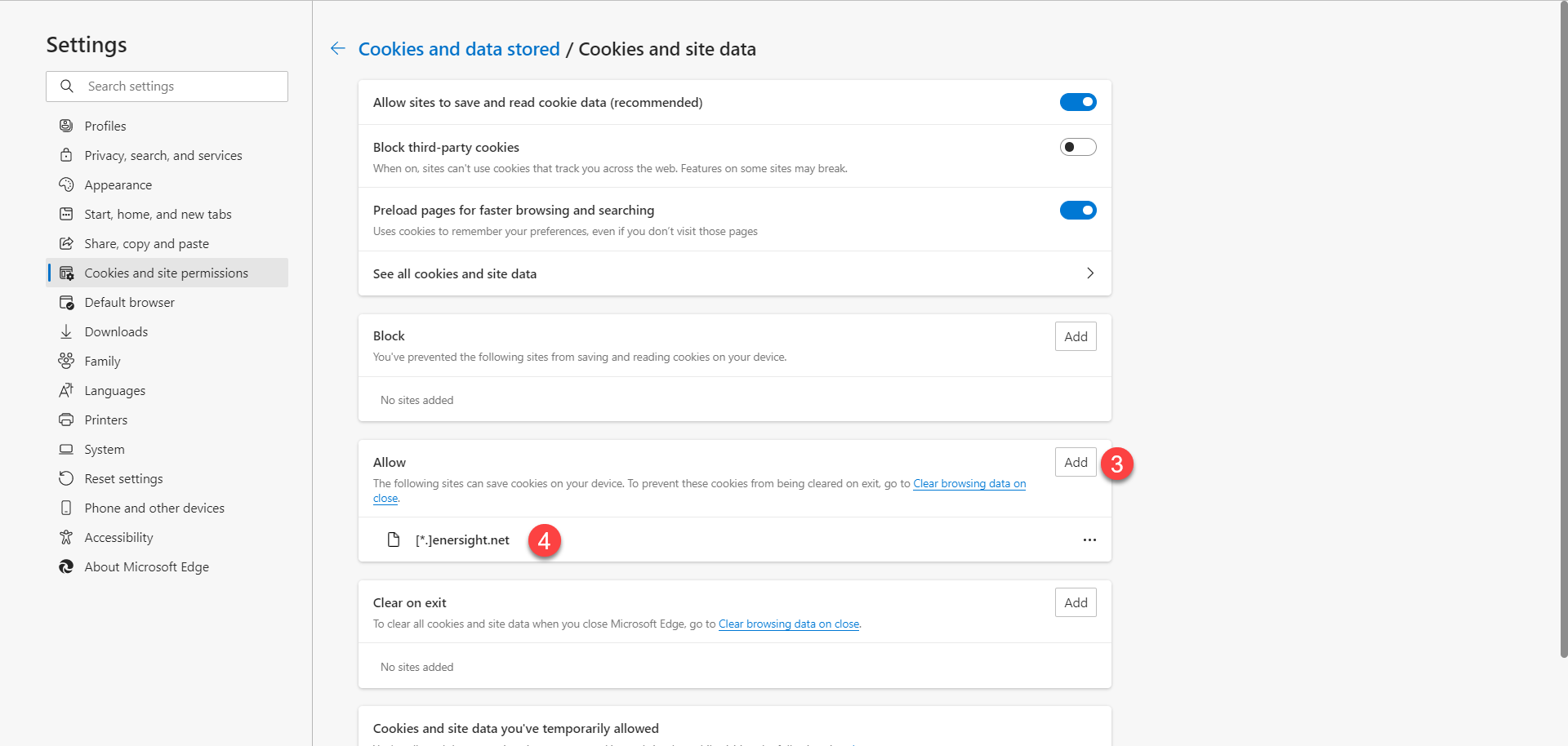
Click image to expand or minimize.
Pop-ups and Redirects
To add Enersight to the Allow list for the pop-ups and redirects
- Follow Step 1 above to access the "Cookies and site permissions" menu, within the Microsoft Edge browser settings.
- Navigate to the entry in the "All permissions" list for "Pop-ups and redirects" (2).
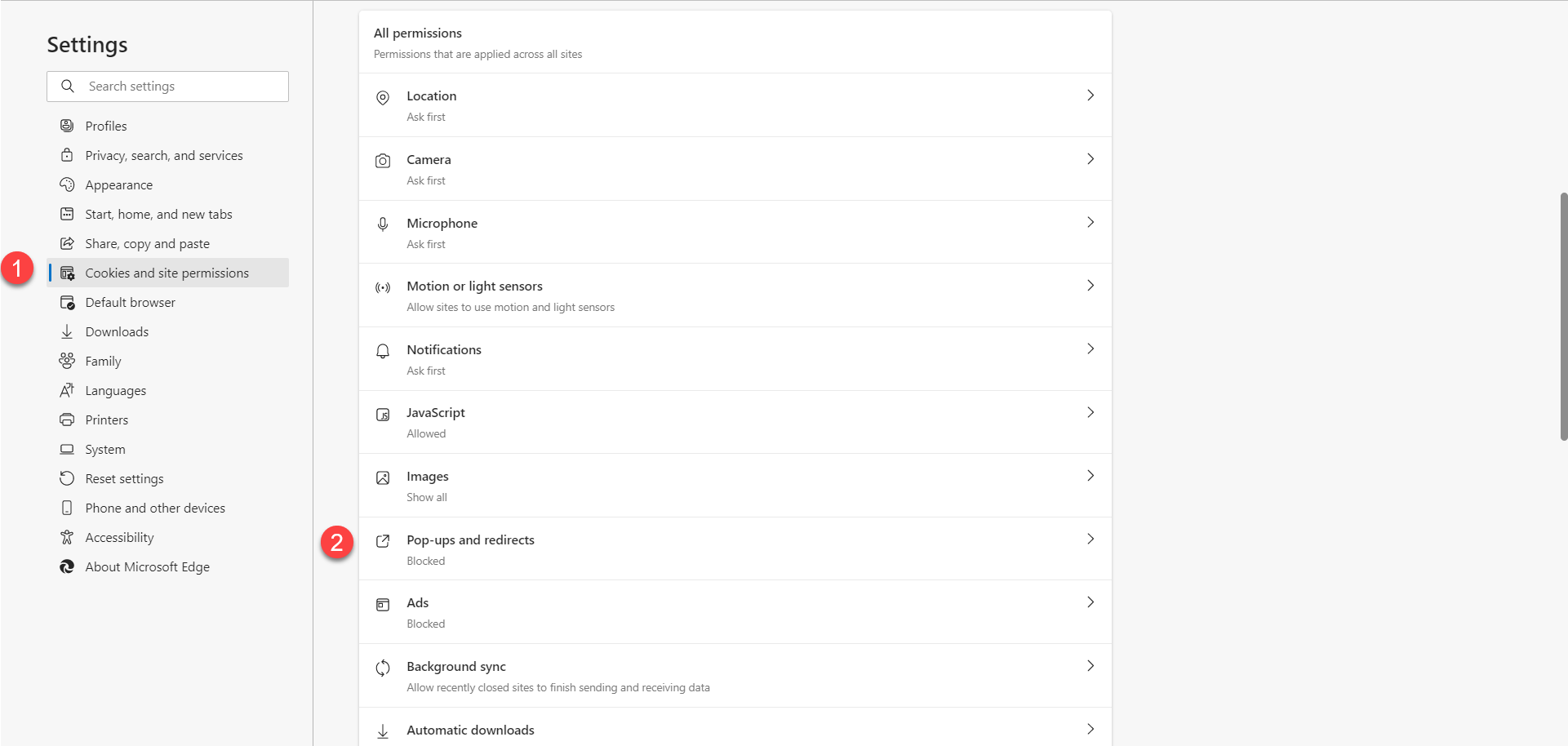
Click image to expand or minimize.
- Click "Add" on the Allow list (3).
- Enter "[*.]enersight.net" (4).
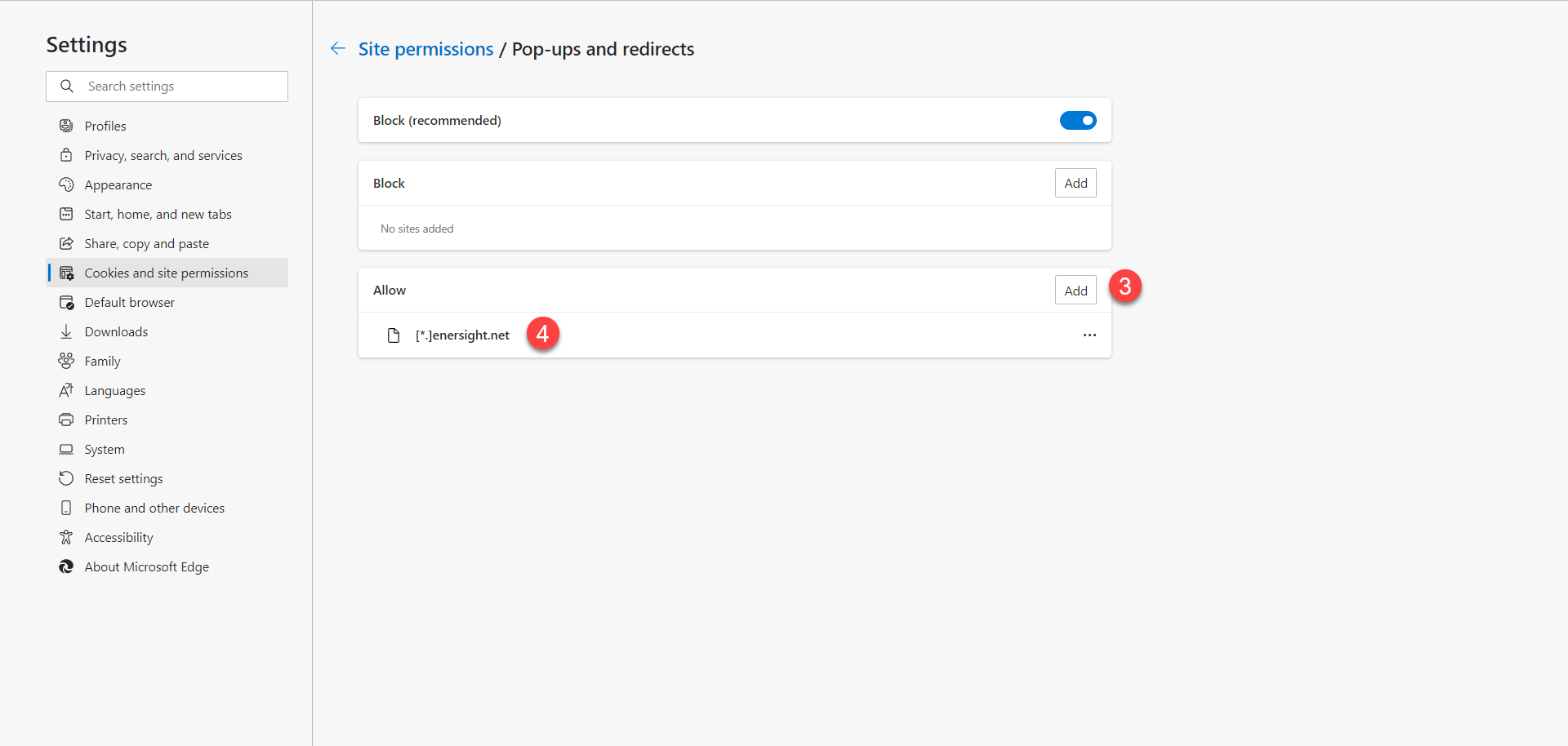
Click image to expand or minimize.
Clipboard
To add Enersight to the Allow list for the Clipboard
- Follow step 1 above to access the "Cookies and site permissions" menu, within the Microsoft Edge browser settings.
- Navigate to the entry in the "All permissions" list for "Clipboard" (2).
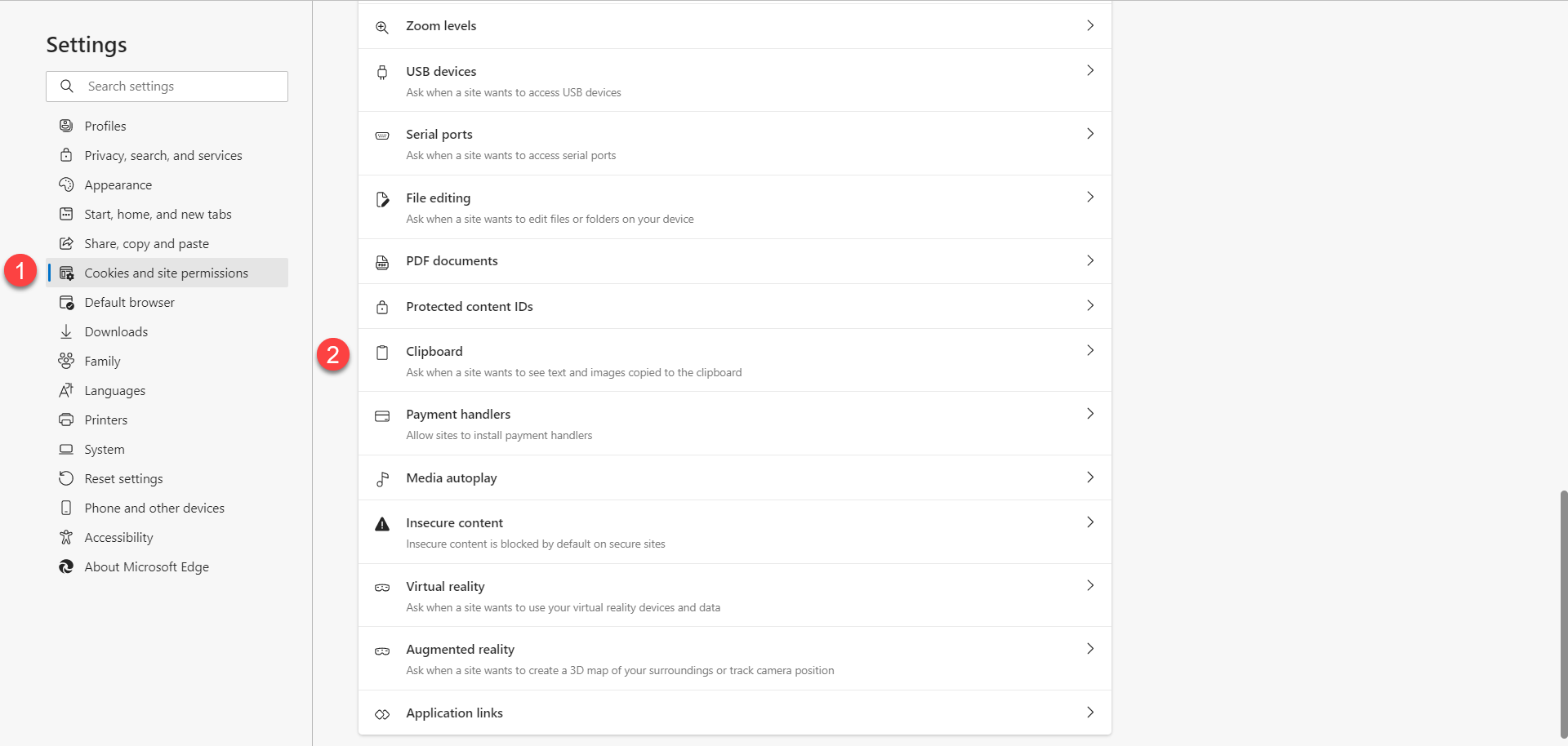
Click image to expand or minimize.
- Click "Add" on the Allow list (3).
- Enter "[*.]enersight.net" (4).
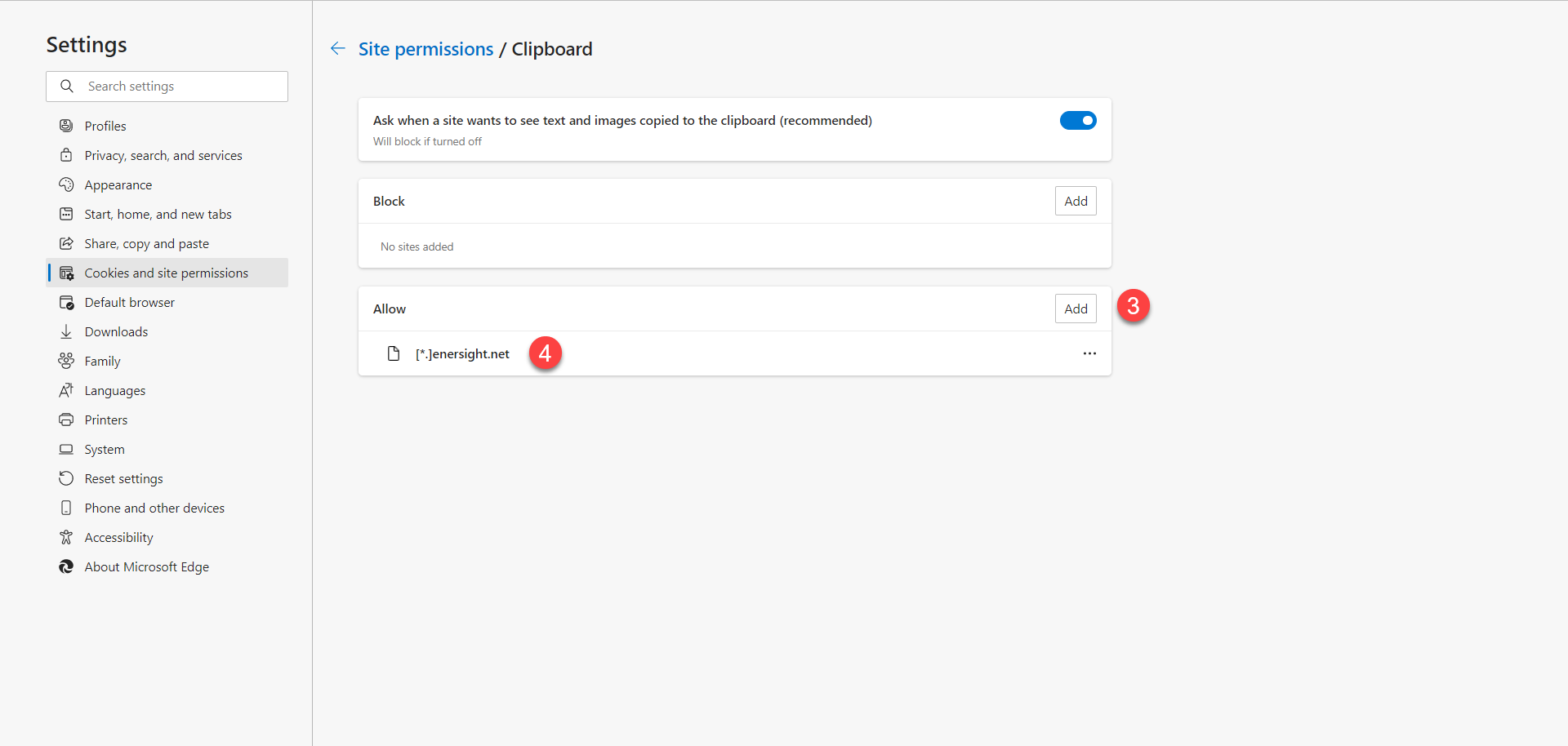
Click image to expand or minimize.
